So does all of our talk about letters recently have you interested in the letters in your CryWolf® database? If you would like a quick way to review them, in Maintenance, go to the Forms menu, and then choose Review Letter information.
In the View Letter information window, there will be two options:
View Basic Letter information and Preview All Letters
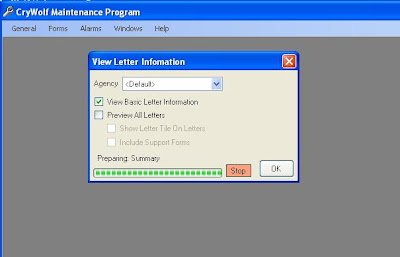
The view Basic Letter information will give you a table listing all of the letters and the basic information about them such as the letter use, the letter title, and any charges associated with the letter. It will also show the template used, the letterhead, who the letter is sent to, if there is a registration form associated (and which one), and if an invoice is attached (and which kind). Also, any special actions associated with the letters will be listed.
The Preview All Letters option produces a continuous file of all of the letters in the system. This is a quick way to review the letters. If you choose to include the support forms, then any relevant registration forms or invoices are also included in the report. The report can be saved as a pdf file. However, in our office, we used this function to make a notebook of all of the letters that are currently in the system. This lets us quickly view which letters might need an update. We also labeled the letters with any special instructions that need to be followed such as if it should be sent by certified mail.
Have fun with this feature and add a comment if you have any ideas for other great uses of this feature.
In the View Letter information window, there will be two options:
View Basic Letter information and Preview All Letters
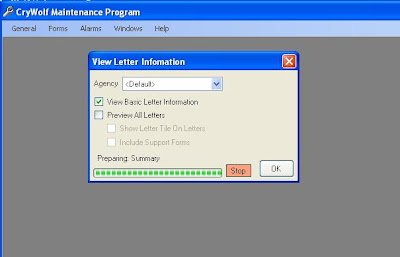
The view Basic Letter information will give you a table listing all of the letters and the basic information about them such as the letter use, the letter title, and any charges associated with the letter. It will also show the template used, the letterhead, who the letter is sent to, if there is a registration form associated (and which one), and if an invoice is attached (and which kind). Also, any special actions associated with the letters will be listed.
The Preview All Letters option produces a continuous file of all of the letters in the system. This is a quick way to review the letters. If you choose to include the support forms, then any relevant registration forms or invoices are also included in the report. The report can be saved as a pdf file. However, in our office, we used this function to make a notebook of all of the letters that are currently in the system. This lets us quickly view which letters might need an update. We also labeled the letters with any special instructions that need to be followed such as if it should be sent by certified mail.
Have fun with this feature and add a comment if you have any ideas for other great uses of this feature.
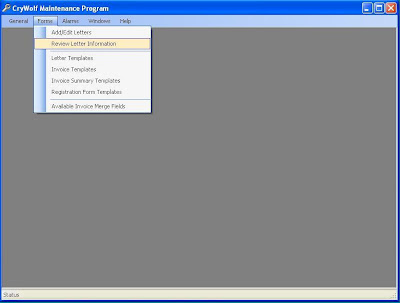
Comments
Post a Comment
Thanks for stopping by my little piece of the web. I look forward to reading what you have to say!